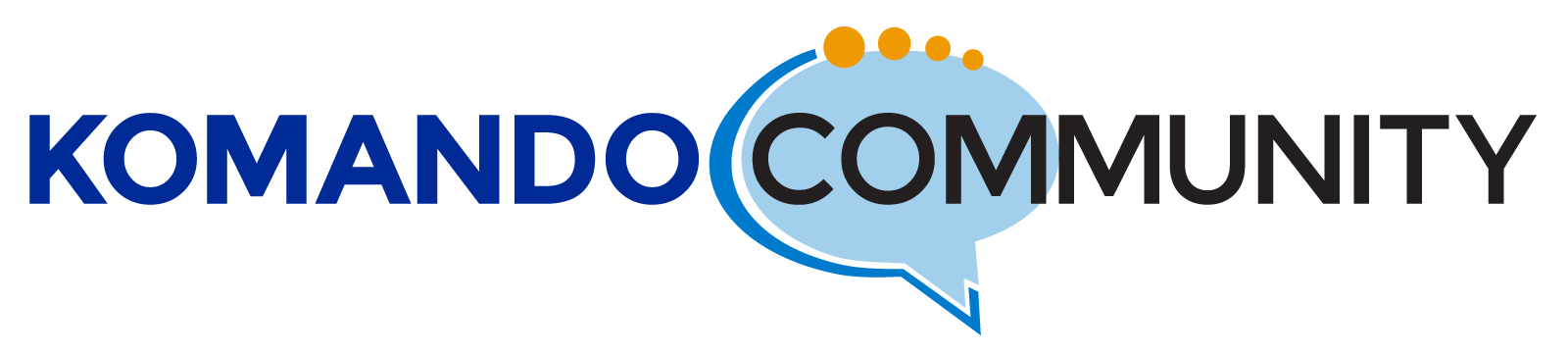-
Propresenter 7 ndi sdi obs vmware
Our church has purchased Propresenter 7 which allows us to potentially send video and audio to a number of displays in the building.
one for audience, one for announcements, one for the stage crew to see from their vantage point.
I have no idea how to get to external monitors from a mac pro without equipment and no idea what equipment we need.Our current setup is very simple but we need help
we see the program on the computer
we project slides, videos, music to the audience via the hdmi connection at this time and this creates a limit of what we can display to even though the software is capable of sending multiple things to many displays.I hear NDI, SDI, VMWARE, etc… and I have no idea what this requires.
Is there help for me.The videos I have watched lose me quickly because everyone is talking as if I have a Masters degree in video production.
My simple understanding at this time is NDI allows for multiple inputs and it allows for multiple outputs.
Please help me.
Log in to reply.