Yes, you can Google anything — it’s just that you never know if the search results are legit.
Whether you need help working remotely, you’re navigating new tech or software or you just can’t get one of your devices to work right, we’re here to help.
Leave questions on the Community forum for Kim and a team of experts to answer.
Here’s how it works
Select Forum in the left-hand menu. Here, you can browse forum topics, see the latest posts and read other users’ replies.
You can also use the search box near the Tech Forum header to look for an answer to your question.

Start with broad search terms, and if your search returns too many results, narrow it down.
You can also click through different topics to find an answer. Categories include Computer Help, Cyber Security, VPNs and Advanced Tech Support.
Can’t find the help you’re looking for? Create your own forum post. Tap or click the Start a new discussion button at the top of the page.

A box will pop up, prompting you to choose the topic you’d like your post to fall under. Choose the one that most closely aligns with your question.
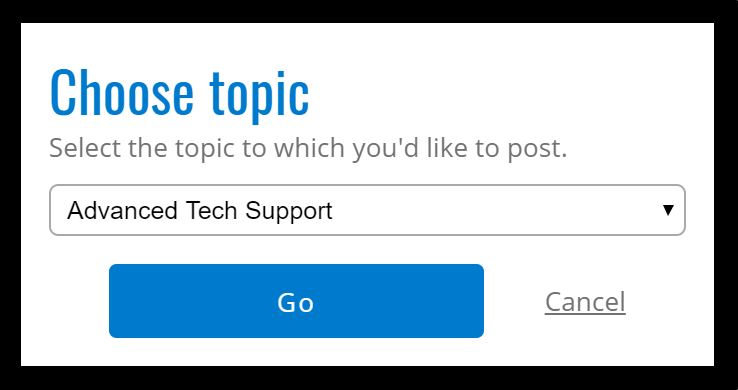
Enter a post title (use this field to indicate the subject of your question), and write out your question in the main box. Include as much detail as possible to help Kim and our community of experts help you.
Add tags to your post so those searching can find it more easily.
Once you’re done, hit Submit. You’re all set! Now, watch for a notification that someone has replied.

Have a Canon PIXMA ink jet printer. It will copy fine, but will not print from my laptop or iPad. Have Printer Pro app on iPad. Has worked in the past. Help!
Has anyone heard of reMarkable a writing tablet. Is apple I-pad better.