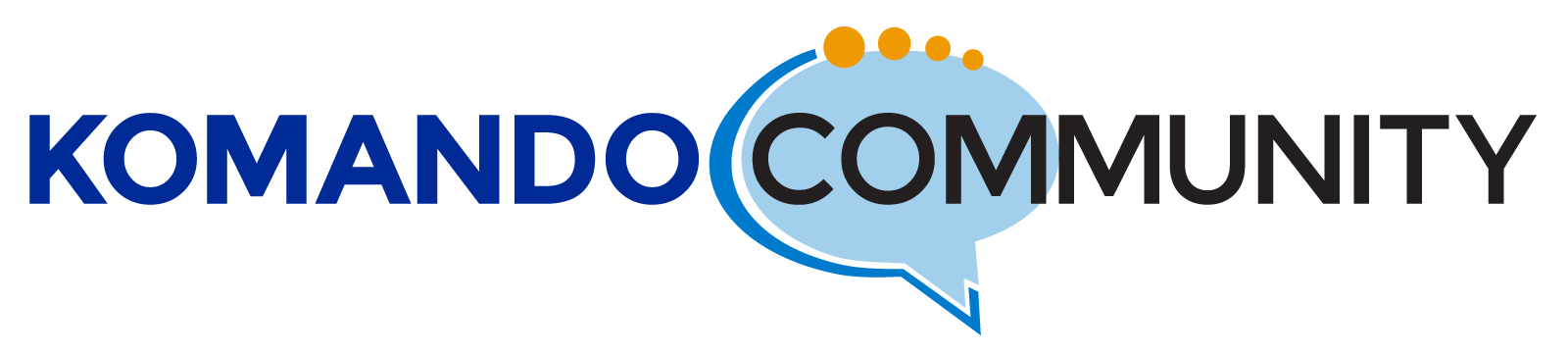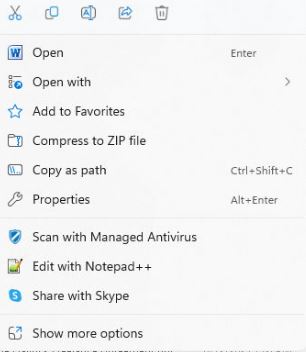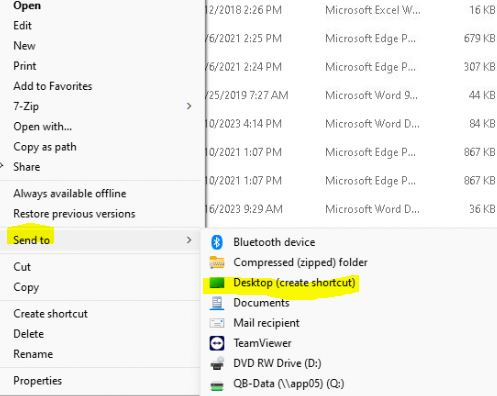-
Create desktop shortcuts in Word, Excel…
My question was not answered. I am using Windows 11. Office 365. Word 2021. I absolutely cannot figure out how to create a desktop shortcut from a Word file. Right-clicking and dragging an icon does not work. I am familiar with older versions of Word where this did work.
Please explain an effortless way to create shortcuts using Windows 11, Office 365 (2023), and Word (version 2021).
BTW: I’m age 85; maybe that’s the problem. 🙁 Navarone.
Log in to reply.