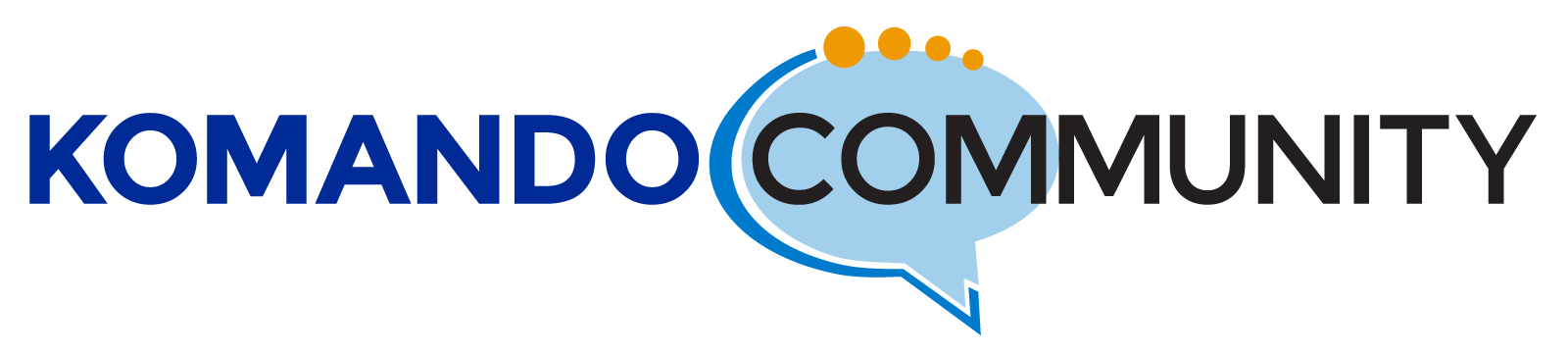-
Email in Windows 10 – Answered!
I am a MAC user so this problem is beyond me. My 94 YO Father-in-law bought a new Windows 10 computer (without my advice). He lives in a retirement community that provides internet access for all the residents and was originally given email through Comcast. However a short time ago the Homeowners group switched internet providers to HotWire. My Father-in-law was allowed to keep his Comcast email, but they no longer provide technical support.There wasn’t a problem with his older computer which I believe was running windows 7 – the email program did the spam blocking. However in windows 10 the mail program no longer appears to spam block or have a spam folder so he is getting hundreds of unwanted emails/day and it is over whelming. is there a setting in the windows 10 email to send spam to another folder or a better way to set up his email to do this
Log in to reply.