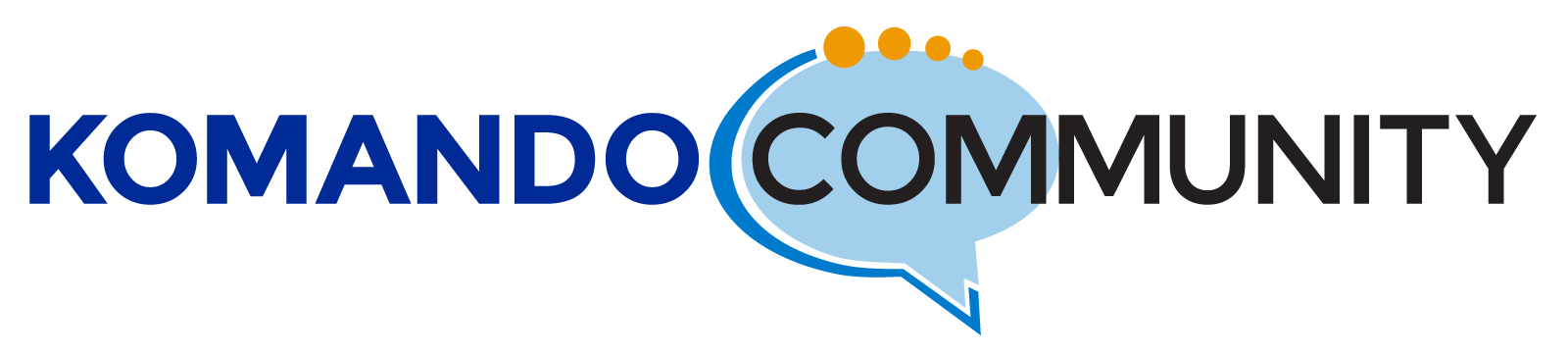-
Fix audio issues in your screen recordings
Rebecca from Denver, Colorado wants to screen record school lectures. Currently, she uses a QuickTime player with her desktop’s internal microphone but the sound is horrible.
With QuickTime Player open, go to File > New Screen Recording. A screen recording prompt will appear. Before you click the record button, click the down arrow next to the button to ensure you are set up properly. You’ll see an option called Microphone Options. If you prefer to have your voice recorded, choose the microphone you prefer.
Alternatively, use OBS for screen and microphone recording. Watch this video to get started.
Sorry, there were no replies found.
Log in to reply.