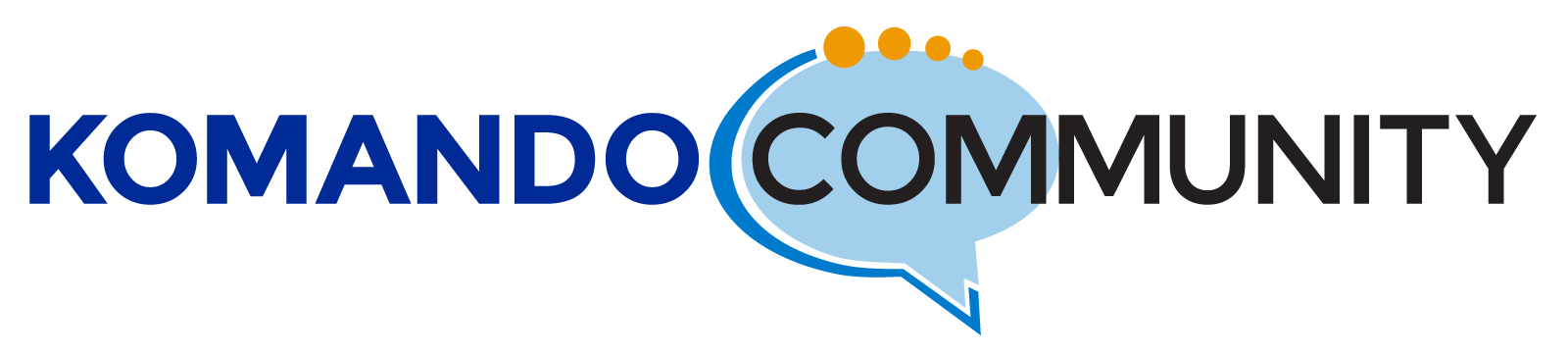-
Memory Upgrade
Purchased Kingston Fury HyperX (2x8GB) DDR3 1866 CL 10 1.5volts. When trying to boot up the computer (desktop) with the new memory only, computer will not boot up. When I put my old memory (Crucial 2x4GB DDR3 1600 CL10 1.5volts) in slots 1 & 2, then put the new memory in slots 3 & 4, no problem with the computer booting up and all 4 slots run at 1600.
If the motherboard will recognize & utilize the new memory (Kingston DDR3 1866) in slots 3 & 4, why won’t the computer boot up with the Kingston in 1 & 2 slots?
Please, any suggestions.
Thank you,
Ken
Log in to reply.