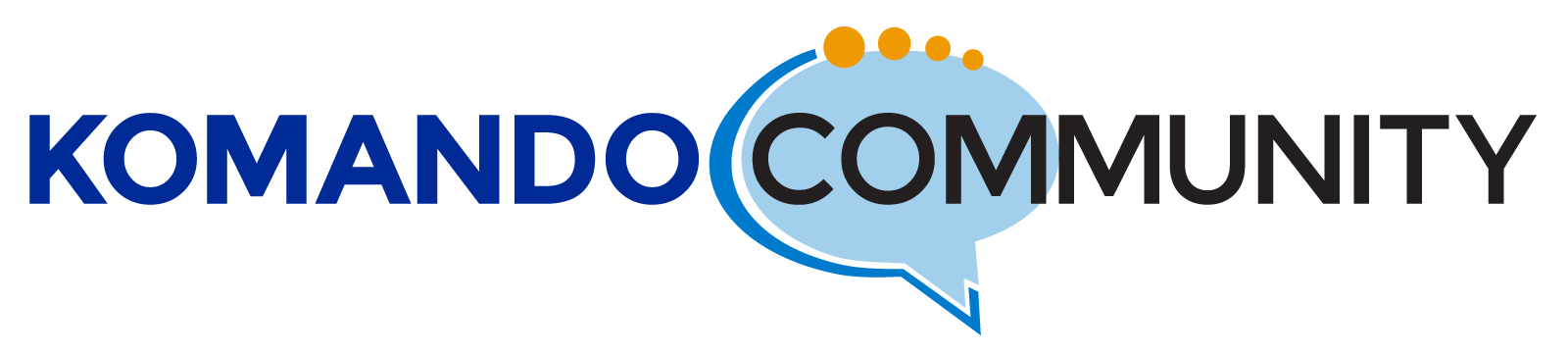-
Outlook 2007 – Server connection – Solved!
I have an old computer with the Windows XP platform and it has Microsoft Office 2003 loaded. The Outlook program was setup to connect with verizon.net and lists the Incoming Mail Server (POP3) as pop.verizon.net and the Outgoing Mail Server (STMP) as smtp.verizon.net. I no longer have that email connection.
I have another computer with Windows platform and a Microsoft 365 subscription.
My goal is to connect the old computer to a Microsoft Exchange server. I don’t know how to list the Incoming Mail Server and the Outgoing Mail Server using the Outlook program on my old computer. Can you help?
Log in to reply.