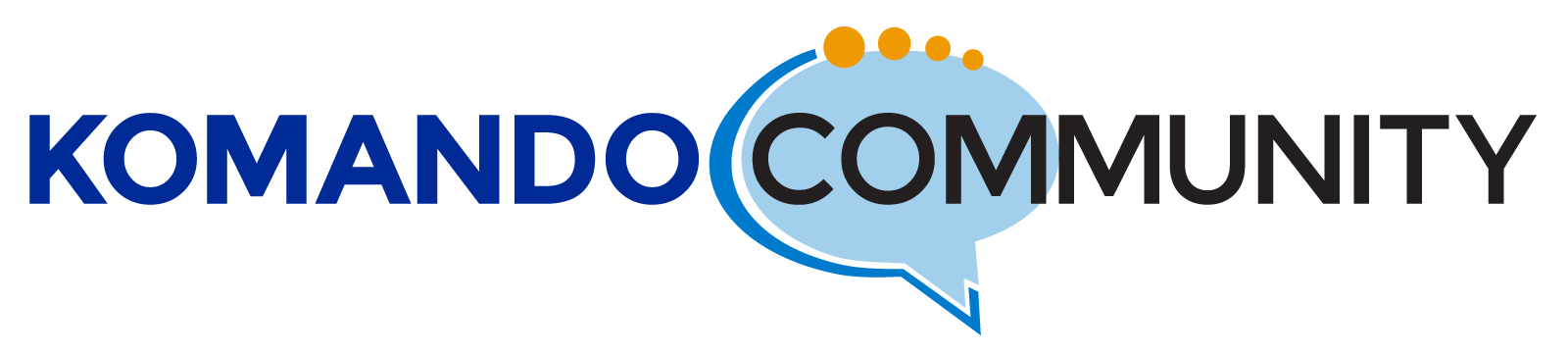-
So many people are having issues with AT&T email since the change
AT&T changed again, originally whether you had SBC Global or SWBELL.net or yahoo.com; AT&T took them all allowed you to log into Yahoo.com get your email and use webmail features. You could take that email username and password and setup in Outlook or Thunderbird, Windows live or where ever. Then they switched and out of nowhere the webmail worked but all third party email failed. So after a pain staking research we wrote instructions to pass the AT&T third party verification process and we were back in business. Sad to say it has happened again, but Fret not as we have once again researched again to find you the new AT&T “Secure Mail Key” So now you can log in to yahoo.com and everything works but no third party mail. There is nothing wrong with your password if it works at Yahoo.com just follow these instructions and at the end the new key replaces your password. All good, and your AT&T email address i still working.
Instructions below:
Verify or update AT&T email settings
Already have your email set up, but want to update your email account with your secure mail key? Here’s what you have to do:Select File > Account Settings.
Choose your AT&T email account and then select Change.
Confirm or enter the following IMAP or POP settings:
Incoming server: imap.mail.att.net (IMAP) or inbound.att.net (POP3)
Outgoing mail server: smtp.mail.att.net (IMAP) or outbound.att.net (POP3)
Check or enter your User Name (full AT&T email address).
In the password field, enter your secure mail key and select the Remember password checkbox.
Select Next. Outlook will test your account settings.
Select Close, then Finish.Go to Profile > Sign-in info. Select the email account that you want to get a secure mail key for. (You’ll find a drop-down menu at the top if you have multiple accounts.) Scroll to Secure mail key and select Manage secure mail key.
Create a Secure Mail Key – Email Support – AT&T
Go to Profile > Sign-in info. Select the email account that you want to get a secure mail key for. (You’ll find a drop-down menu at the top if you have multiple accounts.) Scroll to Secure mail key and select Manage secure mail key.
Create a Secure Mail Key – Email Support – AT&T
Create a secure mail key
Learn how to create a secure mail key from your mobile device, tablet, or computer.
Have your User ID and password ready to sign in to myAT&T.Go to Profile > Sign-in info.
Select the email account that you want to get a secure mail key for. (You’ll find a drop-down menu at the top if you have multiple accounts.)
Scroll to Secure mail key and select Manage secure mail key.
If you have more than one email address, select the one you want to use.
Select Add secure mail key.
Enter a nickname for the secure mail key to make it easier to recognize.
Select Create secure mail key.
Select Copy secure mail key to clipboard. (Jot down your secure mail key, so you have it handy if you have to update an email app on several devices.)
For security purposes, the secure mail key only shows until you select OK.
If you lose or forget the secure mail key, you can create new secure mail keys as needed.
Select OK.
Go to your preferred email app and replace the existing password with your secure mail key. (For an IMAP account, delete the existing password for both the IMAP and SMTP servers and replace them with your secure mail key.)
Log in to reply.